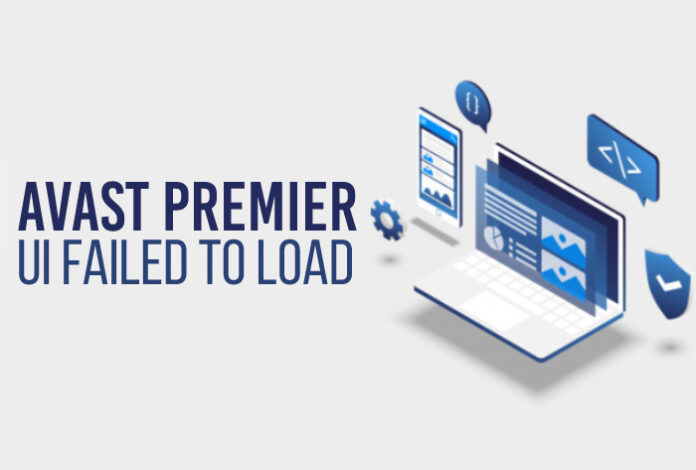Avast Antivirus is known for keeping your computer systems safe from potential online threats. These include malware, virus, trojans, and many more. However, at times, you might notice your computer system popping up a message stating Avast Premier UI failed to load. This is usually a result of corrupted Avast files installed on your computer. Besides, an improper installation of the antivirus could also lead to the error. While such issues can stop protecting your computer system from the malicious threats, you can follow some simple troubleshooting steps to get rid of the error and ensure continued protection. Read on to explore how you can resolve the Avast Premier UI failed to resolve issues and keep your system safe.
Why Avast Premier UI Failed To Load Issue Occurs?
Before we start with the troubleshooting part, let’s have a quick look at the factors that often lead to the Avast Premier UI Failed to load issue. Here’s a few of them:
- Defunct Remote access service on your computer. The feature allows you to access another system using a virtual network.
- Corrupted installation of the Avast Antivirus. Also, if there are any missing files, the installation of the antivirus could go wrong, resulting into the Avast Premier UI failed to load error.
- Interference of third-party programs with the Avast Antivirus.
Tips To Resolve Avast Premier UI Failed to Load Issue
Now that you are aware of the various reasons that may lead to Avast Premier UI Failed to load issue, let’s see how you can troubleshoot it using some simple techniques:
- Turn on remote desktop service: As discussed earlier, the disablement of remote access service can lead to the issue; let’s see how you can enable the service to resolve the issue.
- Press the Windows+R keys together to open the Run dialog box.
- Type “services.msc”, without quotes in the run dialog box and press Enter.
- Locate the Remote desktop Service from the list.
- Right-click on it and then select Properties.
- Check if the service is running. Click on Start and set the startup type as Automatic.
- Click on OK to save the changes and exit.
- Reboot your computer and check if the Avast Premier UI failed to load issue has been resolved.
- Reinstall Avast Antivirus: If you notice that enabling the remote access service doesn’t resolve the Avast Premier UI failed to load issue, then there might be the presence of corrupted Avast files or that the program is not installed properly. To resolve this, uninstall the application from your computer and install a fresh copy of the Avast software on your computer.
- Open a web browser on your computer and visit the official site of Avast.
- Download the antivirus program and reboot your computer in Safe mode.
- Go to the control panel and uninstall the existing Avast Antivirus from your computer.
- Double-click the downloaded Avast setup file while ensuring that you are logged into the system as an administrator.
- Once the software is installed in your computer, reboot your system in normal mode and check if the issue has been resolved.
Avast Premier UI failed to load issue can occur due to the presence of corrupted Avast files. Besides, an improper installation of the software can also lead to the issue. Installing a fresh version of the Avast software often resolves the issue; however, ensuring the enablement of remote access service is also critical towards the smooth functioning of the security software. If the service is disabled, turn it on and check if the issue gets resolved. If the issue persists, go through the mentioned troubleshooting techniques the exact way to ensure continued security of your computer system from potential online threats.